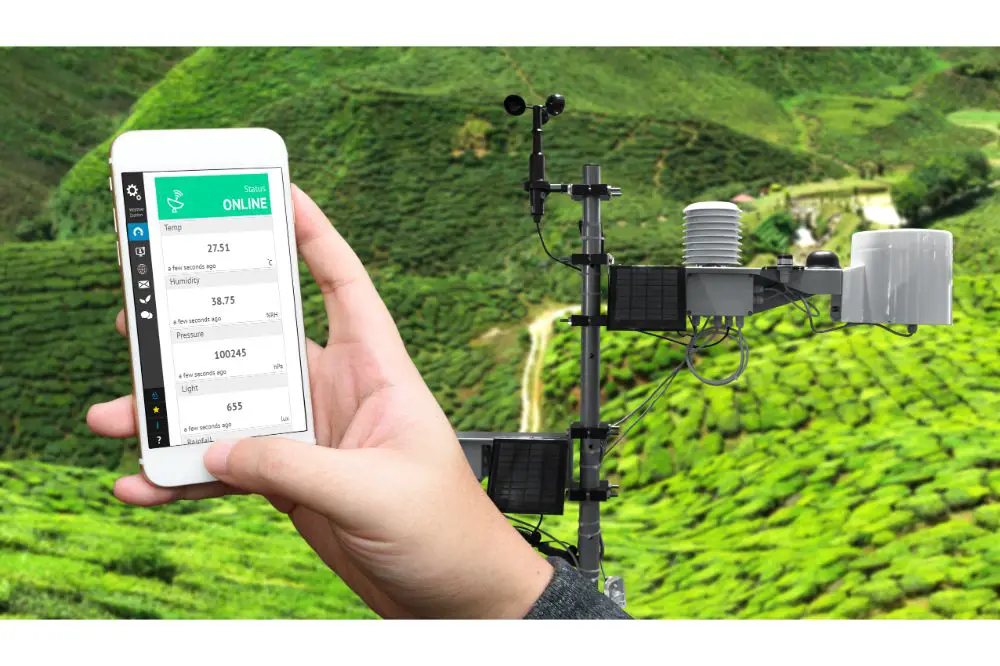AcuRite home weather stations are wonderful tools that allow you to receive real-time updates on the weather to your mobile device, helping you protect your business, home, or even community garden from hyperlocal weather changes. They provide you with instant updates that aren’t available anywhere else and are fantastic tools for anyone living in areas that have unpredictable, dangerous weather patterns.
Of course, if you want to be able to use your weather station, you are going to need to connect it to the internet. We’re going to show you how to do just that in this quick article. Read on for more information if you want to learn the answer to the question of how to connect my AcuRite weather station to WiFi.
Before You Begin the Process
If your display unit has the WiFi capability to stream its data to Weather Underground, you can use the procedure that we’ll cover a little later to set this connection up. Be sure to follow the steps as closely as possible since the order is vital to the success of the setup process!
Let’s take a look at the steps you need to take before you can connect your AcuRite weather station to your home WiFi.
Step 1
Using the instructions in the user manual, pair your weather station and your display, and confirm that the display is maintaining four bars of signal strength. You should also ensure that it is receiving current data.
Step 2
Ensure that your display unit is connected with the power adapter that comes with your weather station. If you are only using backup batteries, you won’t have access to this feature.
If you can, we suggest that you make sure that you have installed backup batteries.
Step 3
Next, you’ll want to find a suitable area to mount your outdoor sensor. After you have done this, remove the rain gauge stabilizer from the sensor. You’ll need to make sure that your router has DHCP enabled – this setting is usually enabled by default, but you can’t be too thorough.
Step 4
Your router should be broadcasting a 2.4GHz network. The AcuRite weather station display comes equipped with a WiFi module that only supports this kind of network, so this is a very important step.
Step 5
For this step, you are going to want to have the name of your WiFi network, as well as its password, at hand. Remember that both of these are case-sensitive. Then, you will need to create an account and select the option that says ‘Add New Device’.
Choose the appropriate hardware device under the ‘Personal Weather Station’ section, and then enter the information as prompted. After you have created your station, you are going to receive a Station Key and a Station ID.
These are important, and you’ll want to have them ready – they are also case-sensitive.
Pay close attention so that you can differentiate ‘3’, ‘B’, and ‘8’, as these characters tend to look quite similar. If you are not sure, try their alternatives.
The same goes for ‘D’, O’, and ‘0’ (zero).
Likewise, with ‘I’, ‘l’ (a lower-case ‘L’), and ‘1’.
Step 6
Finally, you will need to open the internet browser of your choice, and, in the URL bar (the bar found at the top of the browser screen), type ‘192.168.4.1’. It is important that you do not press enter.

Connecting Your AcuRite Weather Display to Your WiFi Network
Now we can move on to connecting your AcuRite weather station to your home’s WiFi network. The process is not very complicated but is quite involved, and you’ll want to pay special attention to each of the steps.
Step 1
From your computer – you can do this on a tablet or a smartphone, but this process will be smoothest from a desktop computer or laptop – open up your Network window and click on the Model Number of your AcuRite Weather Display.
Note that if you are not seeing the display model under your network window, reset the display by pressing down the ‘RESET’ button for 10 seconds. This button is found in the display’s battery compartment, and once a reset is performed, you will need to enter the date and time again.
Step 2
Once you have clicked on the AcuRite WiFi Display Model Number, you will want to check the box that reads ‘Connect automatically.’ After that, click the Connect button.
This is going to disconnect your device or computer from your internet, and the weather station’s network might also read ‘No Internet’.
Step 3
After 20 seconds, go back to your browser (where you typed ‘192.168.4.1’) and press enter.
Step 4
After your weather station’s display settings website is open, choose the name of your WiFi network from the dropdown box on the screen. If you have a 5GHz and a 2.4GHz, make sure that you choose the 2.4GHz on this screen.
Then, enter your Station ID, Password, and Station Key, and press the Save button. Note that if you aren’t able to open up the settings website once you have connected to your display, disconnect from it via the aforementioned Network window, open up a different browser, enter ‘192.168.4.1’ again, and don’t press enter.
Connect your display using your Network window and wait half a minute once more before you press enter on your browser. If you are seeing an error message that reads ‘This site can’t be reached’, ensure that you are not connected to your home’s WiFi network and are still connected to the AcuRite network.
If your device reconnects to your WiFi network automatically before you have the chance to reach the AcuRite WiFi display settings site, have your device forget your WiFi network so that it will not disconnect from the AcuRite network again.
Why Have a Home Weather Station?
The weather is a universal topic of conversation for a reason – it affects everyone. Whether you are planning to go to the beach, watching for the right conditions to plant your garden, or are tracking a powerful storm, the AcuRite home weather station allows you to track the weather so that you can better plan your life.
Staying safe when performing outdoor activities
Whether you prefer to bike, hike, or swim, taking the environmental and weather conditions into account when planning is essential. Wind speed and direction, temperature, barometric pressure, and the UV index can all affect your performance when you are outside doing activities.
Getting your garden started
If you have had any experience with gardening and botany, you know how important it is to monitor the conditions of the weather and make sure that your harvest is as bountiful as possible. Accurate weather data can help you know what soil amendments you need, when it’s time to water, and when to plant your crops.
With a weather station, you’ll be able to check soil temperature, measure rainfall, and maintain your garden to make it more healthy and yield more rewards.
Final Thoughts
And there you have it – the quick and easy method for connecting your AcuRite weather station to your WiFi to take advantage of all the upsides of having insider knowledge of the weather patterns in your area. All that’s left to do now is enjoy the benefits of knowing what weather is heading your way!